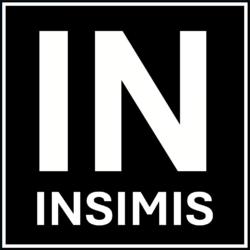DiskStation Manager (DSM) is a very sophisticated and user-friendly operating system from Synology, and it is undoubtedly the most sophisticated operating system for NAS network storage. DSM is what makes NAS from Synology so attractive. And that is also why we chose DSM as our partner for our data.
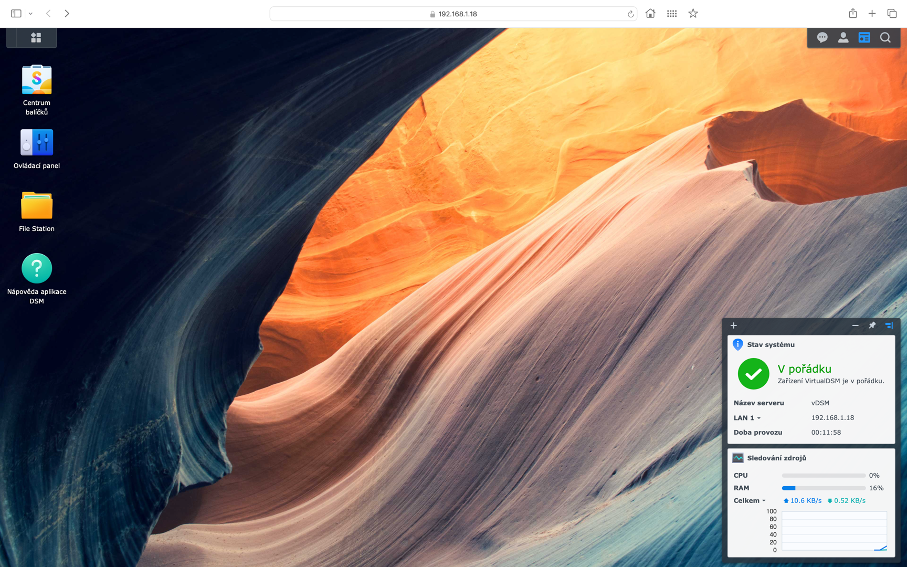
After the first launch, you will be greeted by a clear desktop, which is also handled very intuitively. icons in the left part, above them a menu of installed applications whose shortcuts you can also easily add to the desktop, the latest notifications at the top right, user account settings and very useful widgets at the bottom right.
Your inquisitive clicking will also take you to an overview of all installed applications.
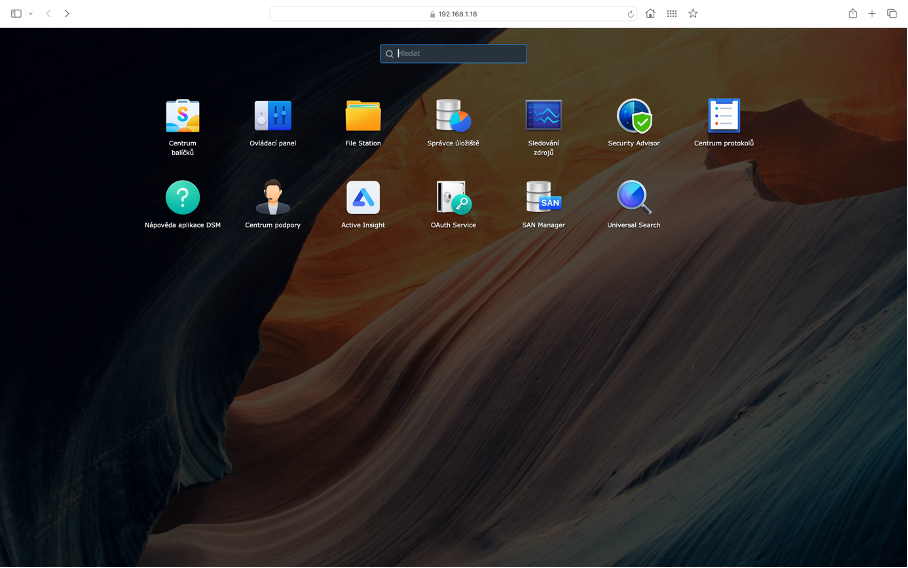
As soon as you click on the Application Center, you will find that you are dealing with a really wide range of uses for a device that seems so innocent at first glance.
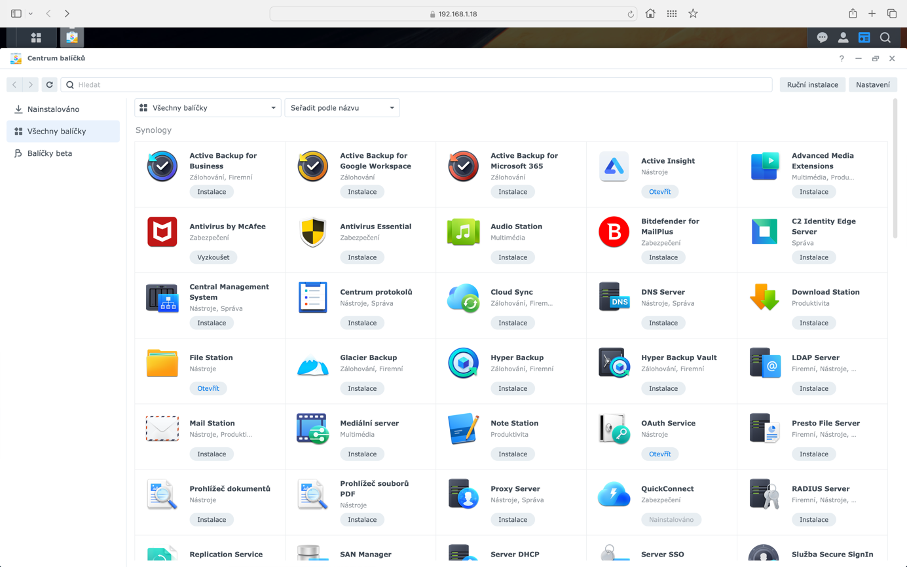
This versatile system will not only handle file services, backups, and the function of your private cloud or photo gallery, but if the performance of your chosen DSM system host allows it, it can easily serve you as the center of your office or home for team or family collaboration in a Synology Office environment with Documents, Sheets, and Images web applications in the Synology Drive environment. Users also have a shared calendar or chat. Not only Synology applications, but also open-source applications such as WordPress, Git Server, Apache, MariaDB will surely impress you.
For the more demanding and more powerful NAS models of the Plus and XS series, there is an option of virtualizing various operating systems. You can easily install Windows 11, Linux Ubuntu or even start a virtual DSM system. Dockerization in the form of Container Manager gives you a more efficient way to run containers far beyond the DSM functionalities itself.
We use this system the most in personal cloud mode.
Backing up your photos and videos to DSM is quick and easy with Synology Photos. And if you’re used to using Google cloud, OneDrive, or the Photos app on Apple OS, you’ll feel right at home here.
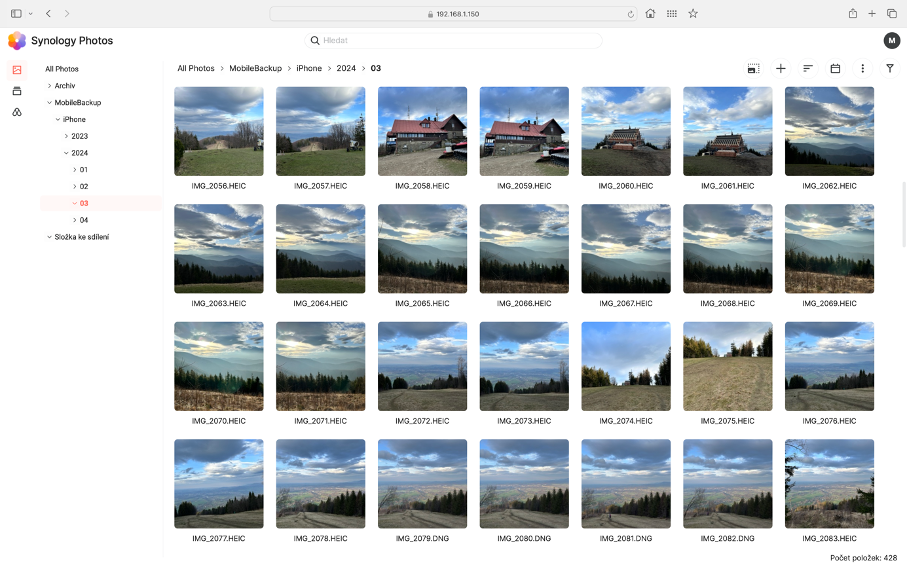
With the Synology Drive Server application, we have files available not only on the portal, but also synchronized and shared data across devices and users. And file versioning is priceless.
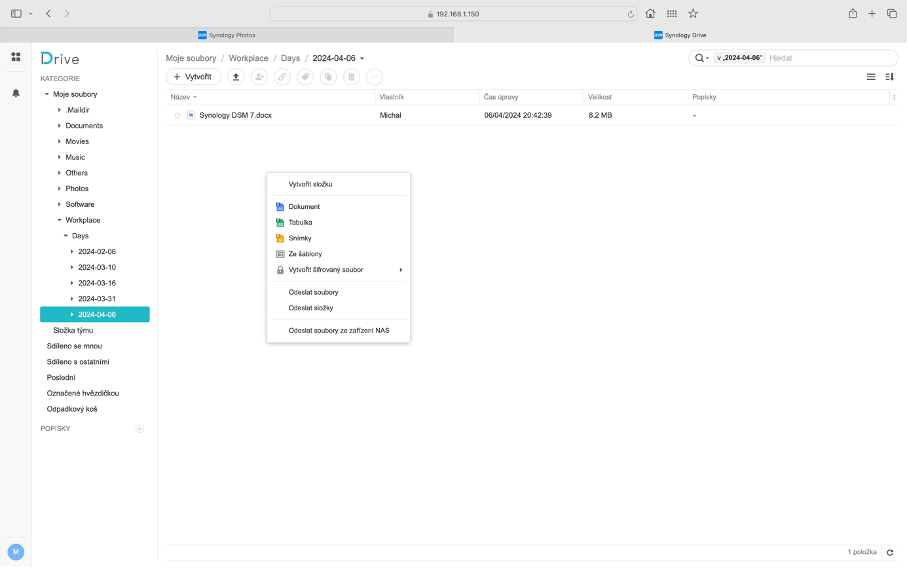
For your iOS, MacOS or Android, Windows devices, the necessary apps are available to ensure a good user experience across systems.
Synchronization between clouds and backups of all devices run constantly with us.
And Container Manager has this WordPress under its thumb.
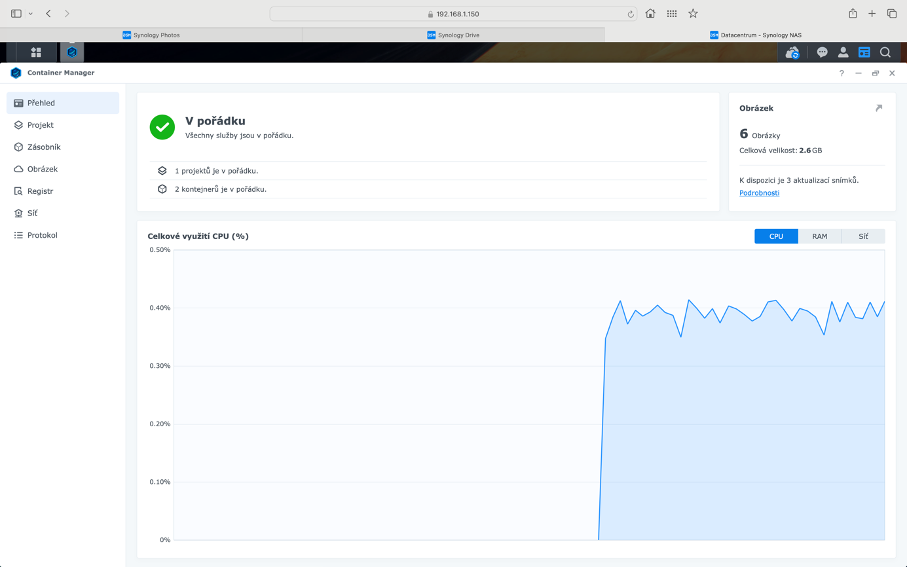
* Screenshots were taken from the Synology DSM system environment for blog post, review and tutorial purposes respectively. instructions. More information about Synology DSM can be found on the Synology website (https://www.synology.com/)