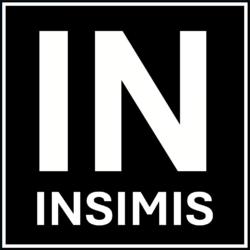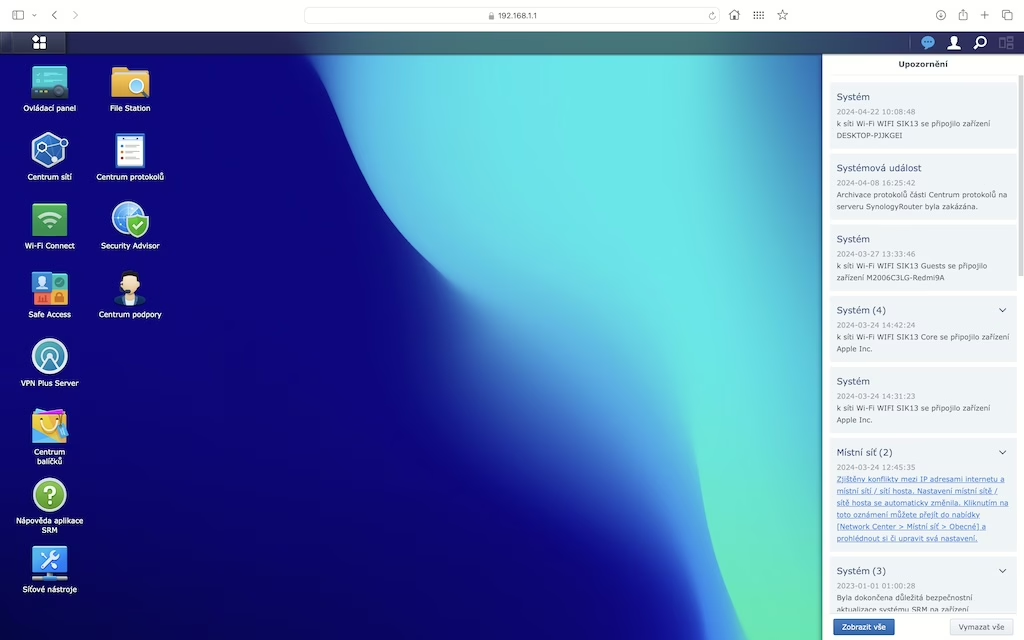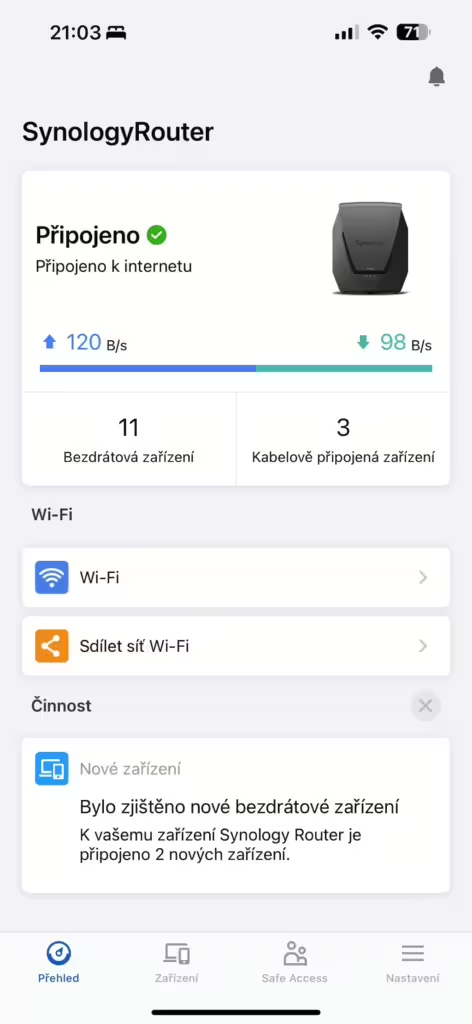We increasingly notice that Wi-Fi is everywhere, achieves great performance, and for basic home use, it is practically fully sufficient. However, a traditionalist will tell you that a wire is a wire. In the case of fixed installations, even in the home, we confidently recommend wired connections for your network devices. And there are certainly quite a few such devices nowadays. A typical example is a television screen, and many of us also have an Apple TV, along with a Philips Hue bridge or other IoT connections, one or even two gaming consoles. In our case, there’s also the distribution to the remaining fixed connection points in the house and the backbone route to the ground floor for the camera system.
If you’re also pondering which switch is suitable for you, we would like to share our approach that led us to conclude that this particular switch is fully sufficient for our use.
Connectivity
To start with, it’s reasonable to acknowledge that 10 Gbps Ethernet is a luxury but lacks practical application in such a setup. The reason is that the individual devices typically connected in the living room have a maximum port speed of 1 Gbps.
On the other hand, 2.5 Gbps Ethernet is suitable for connecting the “home backbone network” or data storage. Nowadays, it is an affordable solution worth considering. But again, let’s ask the aforementioned sensible question: how many devices will realistically utilize such speeds in practice? And how often? In households, this might typically be a NAS and PC, and a router with WiFi 6 and above. For those of us who are more creative, who like to take photos or videos, the real benefit of 10 Gbps might be seen in the faster transfer of a large number of videos/photos from a PC to NAS.
Ethernet 1 Gbps is the most cost-effective and widely adopted solution, covering the majority of home network needs. With a bit of self-restraint, we chose this option, and after a month of operation, I can confirm that it is fully sufficient for our real-world use, even though our home wiring can handle 10 Gbps. It’s always possible to replace such a switch if needs change.
Ideal are also various combinations of these speeds, often two ports of 10 Gbps, 8 ports of 1 Gbps, or two 10 Gbps ports for uplink and also 5 ports of 2.5 Gbps. It always depends on the specific needs.
Metallic/Optical?
Commonly, such a switch also has an SFP connector for connecting an optical cable. In practice, even with an FTP Cat5e cable, or in our case, a Cat7 cable, problems may arise over distances longer than 30 meters where there are many sharp bends. Additionally, if such a cable is connected to another type of cable with a different impedance, problems can occur. If you’re forced to connect such a cable, we recommend investing in higher-quality punch-down connectors and ideally connecting the same type of cable; it’s definitely worth it. Later diagnostics and sleepless nights are not worth it. Therefore, we strongly recommend considering an optical cable for longer distances, two identical SFP modules at both connected ends, and an appropriate ready-made optical patch cable for the simplest possible connection.
Beware of noise
More complex switches, whether in terms of speed or the number of ports, often have active cooling in the form of a fan. If installed in living spaces, this is not exactly ideal. Therefore, we recommend choosing a solution without active cooling.
Functionality
Let’s be honest, here again, the principle is that in the living room, plug and play is enough; there is no need for a manageable switch. However, if it’s the case for you as well that the television is somewhat of a household centerpiece, akin to a firepit in the middle of a cave in ancient times, and all the data cables converge there, it’s worth considering the option to segment the network into individual virtual networks (vLAN).
Let’s say in our case, vLAN is dictated by the main router/switch located in another part of the living room or a technical room. We only need the basic ability of the switch to split data traffic by vLAN tag to the respective ports. Or forward the vLAN tag further, for example to a POE switch located in another part of the house for IoT networks (security, cameras), and also where a server/PC is connected. Since security plays an important role nowadays, it’s also advisable to separate the networks and adjust the firewall.
However, there are not many solutions on the market that offer this function at an attractive price.
That’s why we chose:
Zyxel GS1200, with eight RJ45 1 Gbps ports.
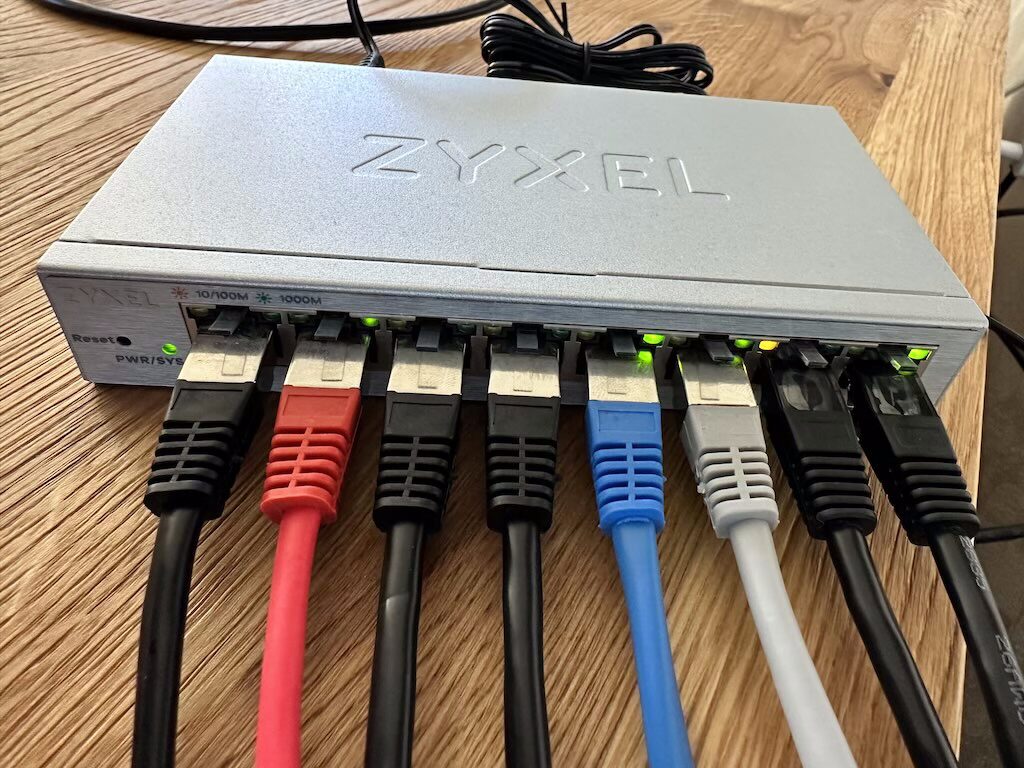
One of the few affordable switches with a web interface where you can access basic system information such as the current firmware version, loop status, uptime, its MAC address, IP address, Sub-net Mask, Gateway, but most importantly, the status of individual ports.
For individual ports, you can set “Broadcast Storm Control” and “Loop Detection Prevention”. You can also enable or disable individual ports and assign them a speed.
But back to what is most important for us: vLAN according to IEEE 802.1Q. There can be up to 32. It is easy to set the vLAN ID for individual ports with the respective vLAN number. The tricky part comes when you want to filter these vLAN IDs and pass them further to another switch or device that can utilize them. And since this was a rather difficult task for us, even though it should be easy, let’s explain it using the example below. Perhaps it will help you as well.
We have, for example, the following vLAN networks:
1. Primary Network: vLAN Tag 1 // Important network for primary devices with high security
2. Secondary Network: vLAN Tag 5 // Secondary network for other household members’ devices
3. Tertiary Network: vLAN Tag 10 // for IoT
4. Guest Network: vLAN Tag 20 // Isolated network for guests
We want the switch to assign individual ports to the selected networks and further forward some networks to another switch, device, or Wi-Fi access point.
Port 1: Primary network
Port 2: is the incoming (up-link) port, where the router has defined the above networks.
Port 3: Primary network
Port 4: is the connection to the children’s room into the Secondary network
Port 5: is the outgoing (down-link) port, for connecting a Wi-Fi Access Point (where there is no IoT network)
Port 6: is the outgoing (down-link) port, for connecting a POE switch
(on which IP Cameras in the IoT network, a computer in the Secondary network, but also free ports for Guests are connected).
For interest, here we chose the POE Switch Zyxel GS1200-8HP v2, which also supports vLAN.
Ports 7, 8: Primary network.
Important note: Don’t forget about the vLAN for the switch’s own configuration and its IP settings in the Management tab, so you can still access the below screen.
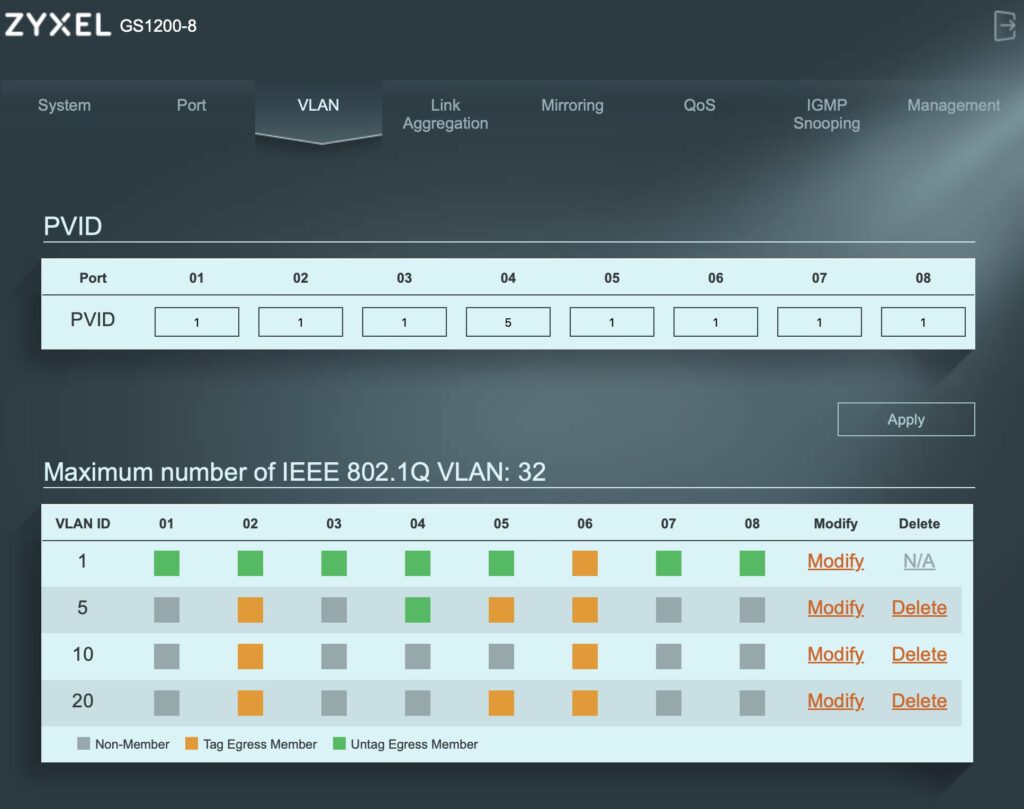
If you need to increase throughput by port aggregation, set mirroring, or prioritize individual ports, Green Ethernet, and mainly backup/upload configuration, this affordable switch also allows all of this.
There’s nothing left but to recommend and praise this product from Zyxel, which pleasantly surprised us with everything it offers in this price category.